Excel - Import TXT File
The following is an example of how to import the THERAPY.TXT into Excel following the export of a Medication search to Tab Separated.
- Open Excel, and select File - Open.
- Browse to the location the files are extracted too.
For example, c:\extract (practices with their own server) or P:\extract\YourName (hosted practices). - Change the file type on the bottom right, to All Files.
The list refreshes and now displays .TXT and .DBF files.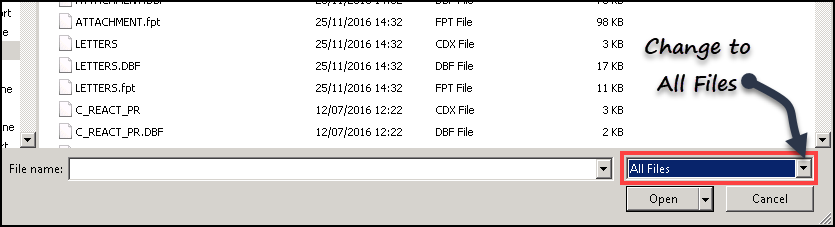
- Select the file, in this example, THERAPY.TXT.
The Text Import Wizard displays.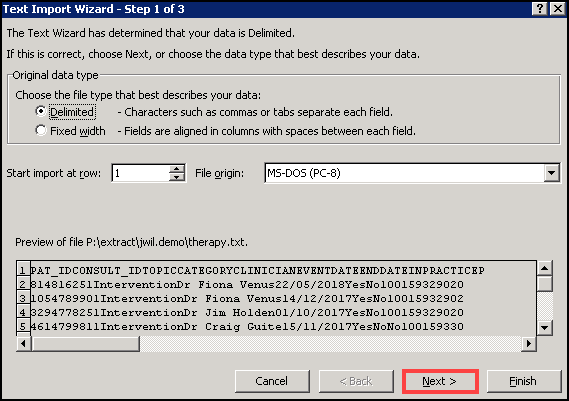
- Select Next to proceed, leaving the tick in the Delimited option.
Step 2 displays. - Accept the default values for Step 2, and select Next.
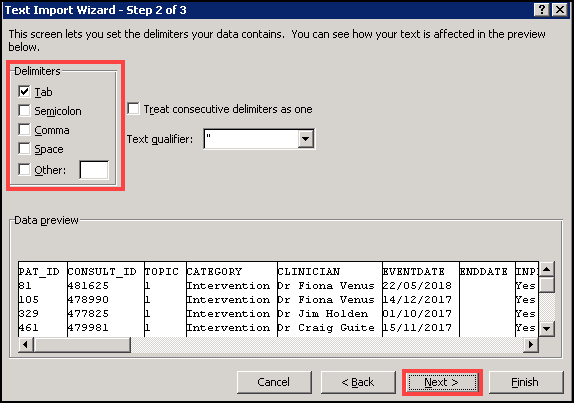
Step 3 displays.
- The Step 3 screen lets you select any columns containing a date and set the format to Date.
Look for the Event Date column, select and choose Date as the type.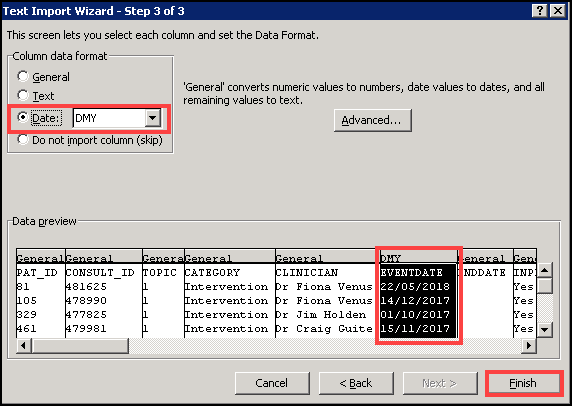
- Select Finish to proceed.
The spreadsheet displays.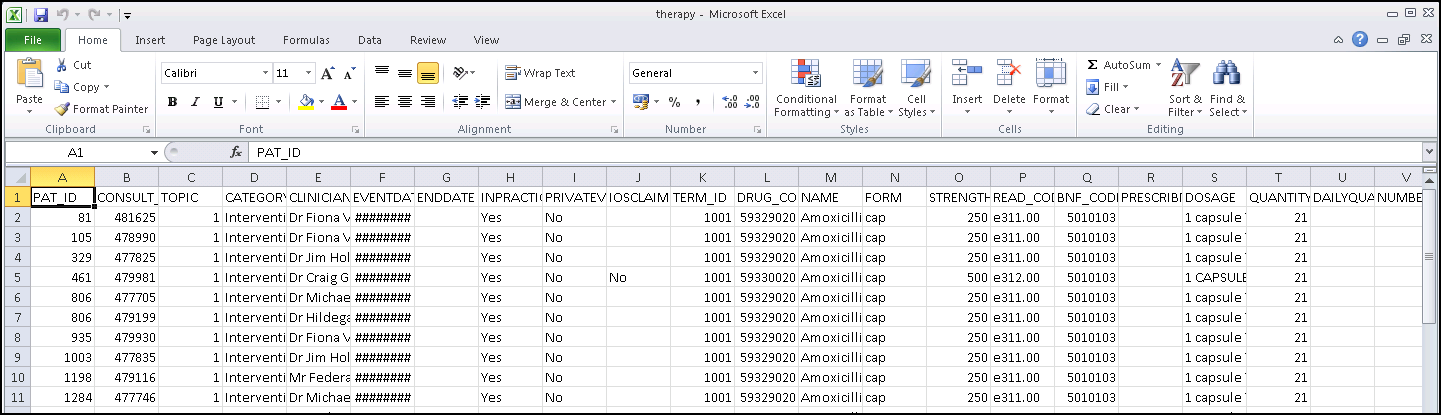
See - Export Data and Excel - Pivot Table.